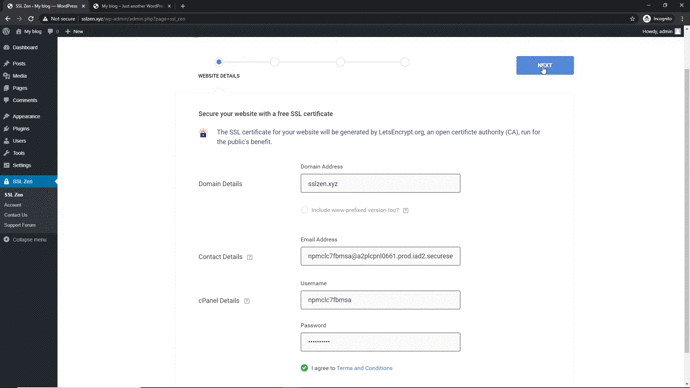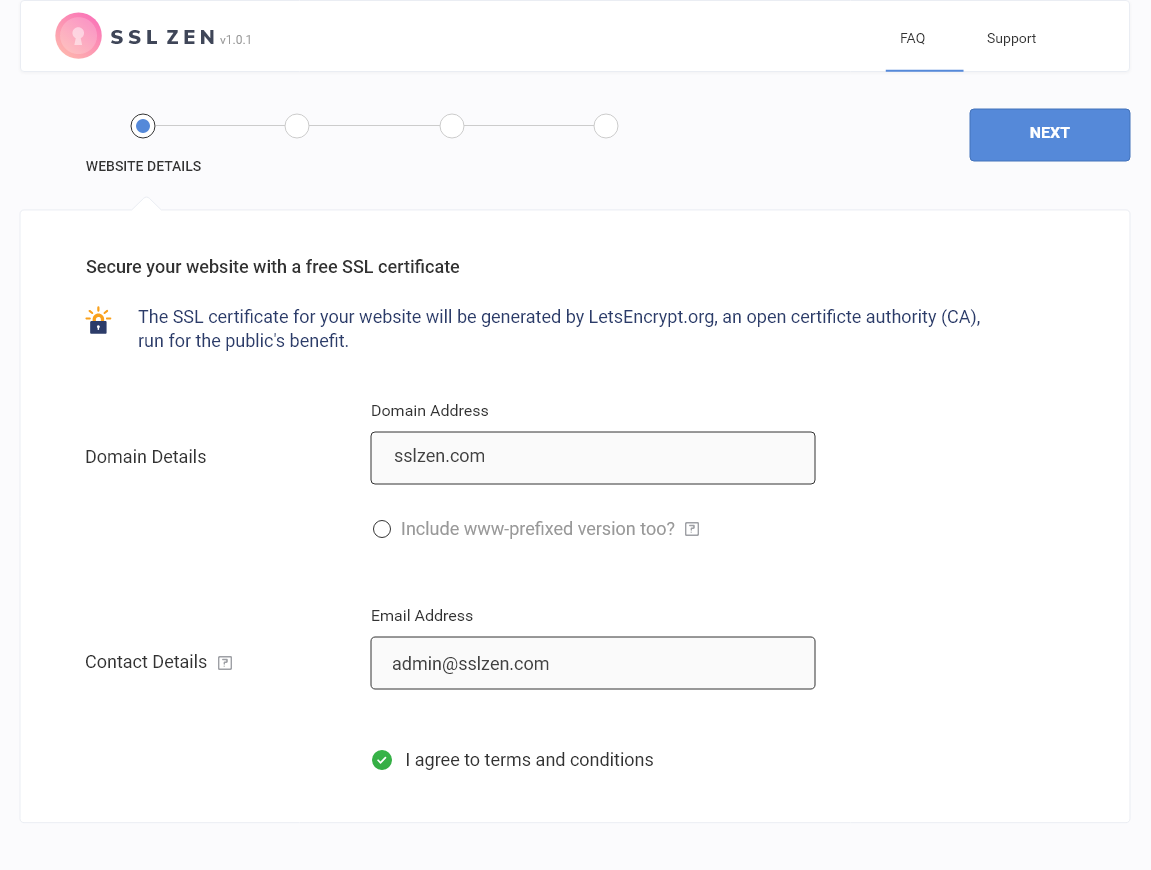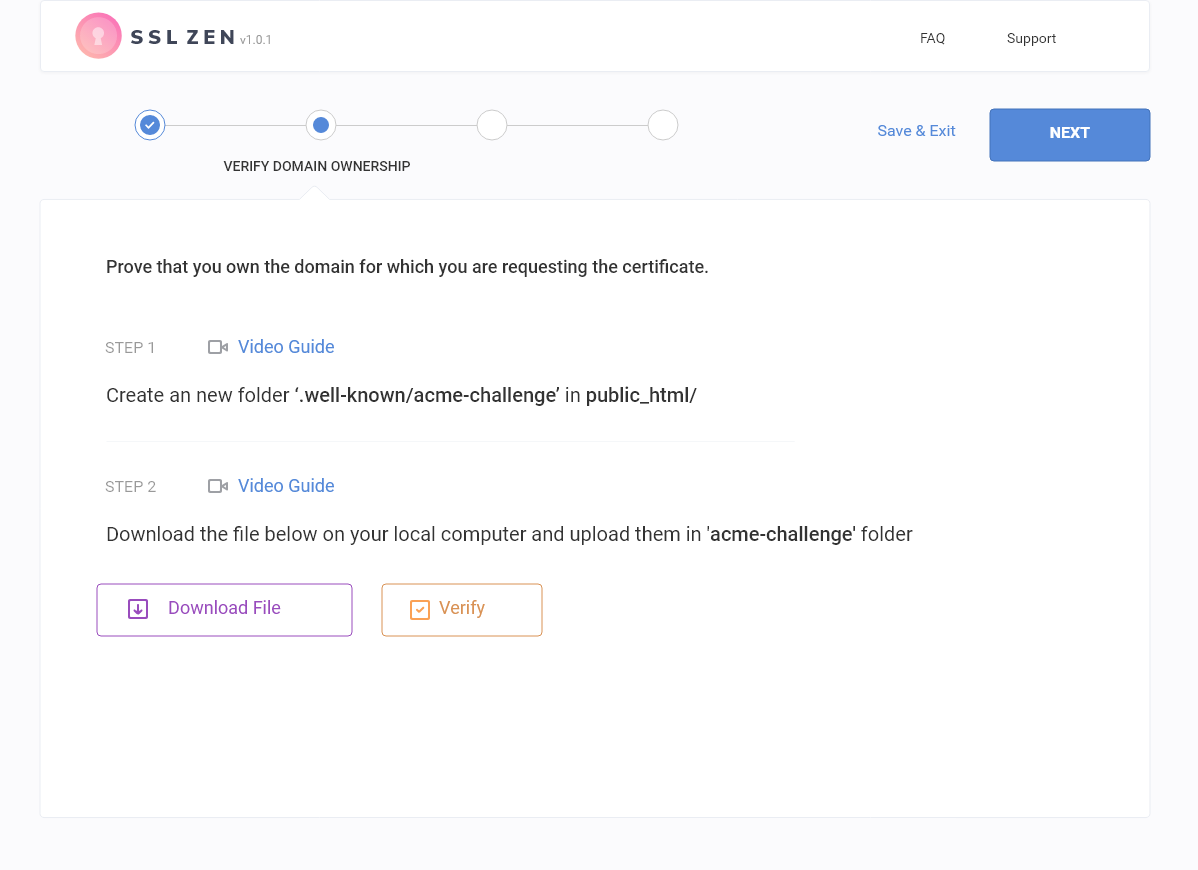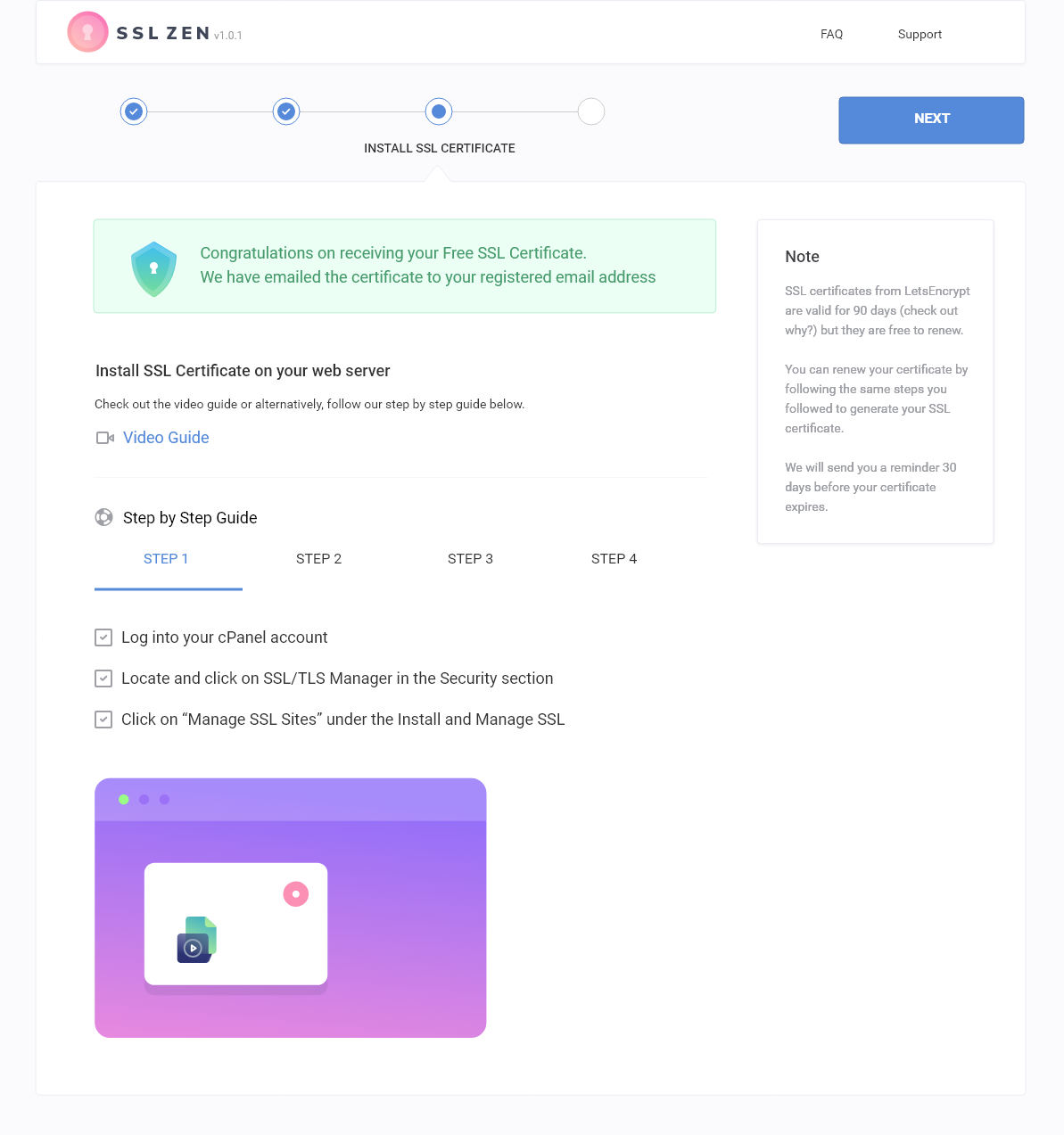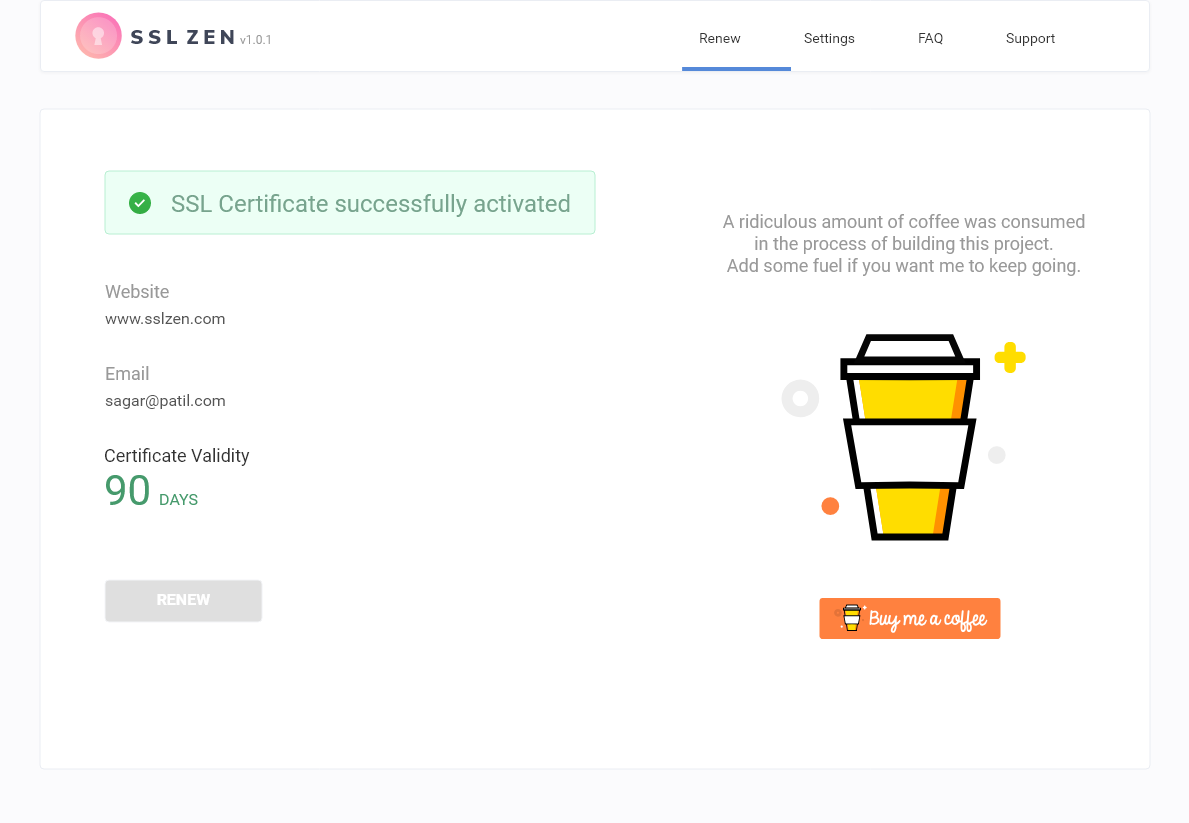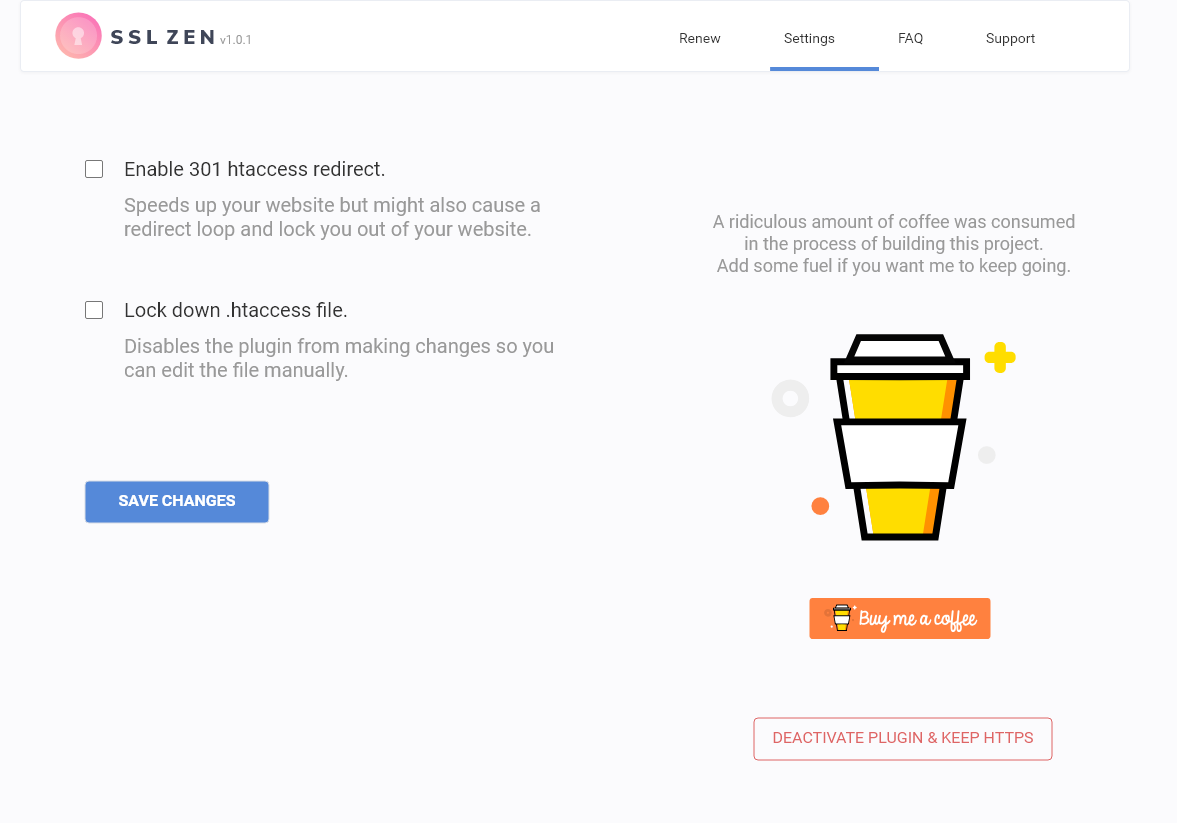Beschrijving
Beveilig je site met een gratis Let’s Encrypt SSL certificaat. Wereldwijd vertrouwd door 100.000+ sites!
SSL Zen is WordPress’s most trusted and highly reviewed ‘Free SSL certificate’ plugin that helps you to secure your website, protect your customer’s data and show your visitors you’re trustworthy and authentic.
Manually installing a free Let’s Encrypt SSL certificate is not as easy as it sounds. It involves editing SSL configuration files on your web server and troubleshooting issues, which, believe us, will crop up! Instead, with our plugin, all you need to do is follow a few easy steps to get your free Let’s Encrypt SSL certificate. No coding, no hassle, no more mixed content, or insecure content warnings. In other words, you require no special developer experience to move your HTTP web pages to HTTPS or to force SSL on your website.
Kenmerken van de gratis versie:
- Generate a free SSL certificate by verifying your domain ownership
- Install the free SSL certificate on your server or cPanel by following our video tutorials
- Renew the free SSL certificate by re-verifying and re-installing the SSL certificate every 90 days
- Settings page that shows your SSL certificate validity duration
- Get an email reminder 30 days before the free SSL certificate expires
- Secure padlock in the browser using Let’s Encrypt™ Free SSL certificate
- Increased SEO ranking as SSL certificate is now a ranking factor
- Customers will trust you as the SSL certificate displays information about your domain name and is verified by Let’s Encrypt™
- Accept safe payments online as customers trust websites with SSL certificates
Note: The free version requires you to manually verify your domain name with Let’s Encrypt by uploading a file on your server. You will also need to upload the free SSL certificate on your server and configure them. SSL certificate from Let’s Encrypt is only valid for 90 days and need to be manually renewed. If you fail to renew your free SSL certificate, your website will start showing a not secure warning to the visitors.
If you want the plugin to automatically install the SSL certificate and auto-renew it, please check the premium version of the plugin.
Kenmerken van Premium-versie:
- Automatische domein verificatie
- Automatische generatie van SSL-certificaten
- Automatic free SSL Certificate Installation
- Automatische SSL-certificaatverlenging
- Automatic HTTPS redirection
- Versnel je site met StackPath’s Global Content Delivery Network
- Premium ondersteuning – live chat, e-mailondersteuning
- Spam beveiliging
- Bescherming tegen brute kracht
- Dwingt browservalidatie af op verkeersafwijkingen
- Voert realtime informatie over bedreigingen uit voor IP-adressen, bronlocatie en informatie over kwaadwillende IP-adressen.
- Repareert bekende kwetsbaarheden in het Apache Struts-framework door aanvragen te blokkeren waarvan wordt vermoed dat ze misbruik maken van deze kwetsbaarheden
- Maakt een set regels mogelijk die zijn ontworpen om algemene WordPress exploits te blokkeren
- Blokkeert clients die meerdere injectie-aanvallen uitvoeren.
- Blokkeert zoeken en gedwongen browsen
- Blokkeert aanvalspogingen door SQL-injectie
- Blokkeert Cross-Site-Scripting (XSS) aanvalpogingen
- Blokkeert Shellshock aanvalspogingen
- Blokkeert aanvragen waarvan wordt vermoed dat het een poging is om bestanden op afstand op te nemen
- Blokkeert aanvragen die worden verdacht van een poging tot lokale bestandsopname
- Blokkeert pogingen om toegang te krijgen tot je servers en deze mogelijk te beschadigen via achterdeurtjes
- Blokkeert aanvragen die worden verdacht van webshell pogingen
- Blokkeert aanvragen die worden verdacht van pogingen tot injectie van Response-header
- Blokkeert ongeldige gebruikersagenten
- Blokkeert onbekende gebruikersagenten
CLICK HERE TO THE BUY PREMIUM VERSION
Why get an SSL certificate?
- Vertrouwen – Vanaf juli 2018 is Google Chrome begonnen met het markeren van alle niet-SSL sites als ‘Niet beveiligd’. Als je gebruikers het kapotte hangslot zien, wankelt hun vertrouwen!
- Beveiliging – SSL certificaat biedt authenticatie, vertrouwen en compliance. Als je klant formulieren invult of betalingen doet op je site, heb je SSL nodig om gevoelige gegevens te beschermen tegen afluisteraars.
- SEO – Google rangschikt sites met SSL hoger dan onbeveiligde sites. Daarom helpt het beveiligen van je site je ook bovenaan de zoekresultaten van Google te krijgen.
Facing problems with the plugin?
We have detailed documentation for the most common issues you might face while installing SSL using our plugin. Please visit our documentation site at docs.sslzen.com
Laat een beoordeling achter
Als onze plugin je heeft geholpen om je site te beveiligen, laat dan hier een beoordeling achter
Ga voor meer informatie over onze plugin naar sslzen.com
Wil je een SSL Zen plugin in je taal?
You can directly translate the plugin in your language here
When you add translations, get in touch with us as we will get you listed as a Project Translation Editor for our plugin.
Legal:
- By downloading our plugin, You agree to Let’s Encrypt® Terms of Service
- By downloading our plugin, You agree to LEClient license terms, a PHP LetsEncrypt client library to verify domain ownership and generate an SSL certificate for your website.
- We use Let’s Debug API, a diagnostic tool to help figure out why you might not be able to issue a certificate for Let’s Encrypt®.
- We use Freemius to collect non-sensitive diagnostic data about your website should you opt-in.
Internet Security Research Group ™, Let’s Encrypt(r), ISRG ™ zijn handelsmerken van de Internet Security Research Group. StackPath(r), EdgeSSL ™ zijn handelsmerken van StackPath, LLC. Alle rechten voorbehouden.
Schermafdrukken
Installatie
Om deze plugin te installeren:
- Maak een back-up van je site en database
- Download de plugin
- Upload de plugin naar de folder wp-content/plugins,
- Ga naar “plugins” in je WordPress beheer, klik dan op activeren.
- Je ziet nu een SSL Zen pictogram op je linker navigatiebalk. Klik erop en volg de stapsgewijze handleiding.
FAQ
-
Wat is een SSL certificaat?
-
Een SSL-certificaat (Secure Sockets Layer) is een digitaal certificaat dat de identiteit van een site verifieert en informatie versleutelt die naar de server wordt verzonden met behulp van SSL-technologie.
-
Zijn je SSL-certificaten echt gratis?
-
Ja. Alle SSL-certificaten worden gegenereerd door Let’s Encrypt(r) (non-profitorganisatie) met als missie een veiliger en meer privacy respecterend web te creëren door de brede acceptatie van HTTPS te promoten.
-
What benefits does an SSL certificate provide?
-
Een SSL certificaat beschermt de gevoelige informatie van je klanten, zoals hun naam, adres, wachtwoord of creditcardnummer, door de gegevens te versleutelen tijdens de overdracht van hun computer naar je webserver.
-
Hoe installeer ik mijn SSL-certificaat?
-
If you are using the free version of the plugin, you will be able to download the SSL certificate. Follow the on-screen instructions to install the SSL certificate on your web server or hosting panel.
-
Hoe lang zijn de certificaten geldig?
-
Let’s Encrypt®) SSL certificaten zijn 90 dagen geldig en kunnen zonder extra kosten worden verlengd. Je kunt eenvoudig je SSL certificaat vernieuwen via onze plugin.
-
Hoe vernieuw ik een SSL-certificaat?
-
Volg gewoon hetzelfde proces dat je gebruikte om de eerste keer een SSL certificaat te genereren en te installeren en je SSL certificaat wordt vernieuwd.
-
Do I need technical knowledge to set up an SSL certificate?
-
We’ve made the process of generating and installing the SSL certificate extremely easy. All you have to do is follow our simple step-by-step guide.
-
Is your SSL certificate plugin safe to install on my website?
-
Onze plugin is open-source en iedereen kan deze downloaden en het inspecteren voordat ze het op hun site installeren.
-
Ondersteunt je Wildcard SSL?
-
We ondersteunen momenteel geen wildcard SSL. Onze plugin is alleen gebouwd om een SSL certificaat te genereren voor je WordPress site/blog.
-
Which browsers will trust Lets Encrypt’s SSL certificate?
-
SSL certificates generated by Let’s Encrypt are trusted and supported by all major browsers.
-
Do I need to do the verification again when I want to renew my free SSL certificate?
-
De verificatieresultaten zijn op het moment van schrijven 30 dagen geldig. Als je binnen die periode verlengt, hoef je niet opnieuw te verifieren. Buiten die periode moet je de authenticatie opnieuw uitvoeren. Het is echter een heel eenvoudig proces dat bijna geen tijd kost.
-
Ik heb het certificaat correct geïnstalleerd, maar mijn site wordt nog weergegeven als “Not Secure”
-
De meest waarschijnlijke reden hiervoor is dat je nog steeds een aantal bronnen, zoals afbeeldingen, laadt via HTTP. Browsers zullen in dit geval “Mixed content” fouten weergeven in de ontwikkelaarsconsole. Als je geen ontwikkelaarstools wil gebruiken, kun je eenvoudig controleren welke bronnen dat kunnen zijn door de “Why No Padlock? “> service te gebruiken. Je kunt meer lezen over “Mixed Inhoud” en hoe je dit kunt voorkomen hier.
-
Kan ik de naam van mijn bedrijf op het SSL certificaat zien?
-
Gratis certificaten zijn van het type Domain Validation (DV) en bevatten die informatie niet. Om de informatie over je bedrijf te hebben, moet het certificaat slagen voor Organization Validation (OV) of Extended Validation (EV). Beide vereisen papierwerk (zoals daadwerkelijke bedrijfscontroles) en kunnen daarom niet gratis worden aangeboden.
-
How to safely disable SSL Zen CDN plugin
-
Before you decide to deactivate the SSL Zen plugin, please make sure of the following things
-
Your website IPv4 A record for your website is pointing to your hosting server. An easy way to check this is by visiting https://www.whatsmydns.net/ and entering your website URL such as sslzen.com
If the results show your website server IP address, it means you are no longer using StackPath. The opposite of this is also true. If whatsmydns.net shows your A record as 151.139.128.10, it means you are still using StackPath. We recommend you wait for a couple of hours before deactivating the plugin. -
Similar to the A record, you also need to change your CNAME record for the www subdomain. Make sure your CNAME record with host www is pointing to your domain name. For example, for the domain name sslzen.com, the CNAME record for www would be sslzen.com. Again, you can use whatsmydns.net to check your CNAME resolution. Make sure you are selecting CNAME in the dropdown next to the text input where you enter your domain name.
-
-
Unable to login using cPanel credentials
-
For Cpanel Free/Pro users, after installing/uploading the plugin and activating it, at step 1 sometimes cPanel credentials are requested so that we can connect using cPanel’s web API when we are not able to use cPanel’s command line API to connect to your cPanel and verify your domain ownership.
Firstly, you can verify if you have a Cpanel account by using this link :2083 or Cpanel. example: sslzen.com:2083 or cpanel.sslzen.com. If you are able to see a Cpanel login screen like below that means your hosting provider comes with Cpanel and you have a Cpanel account. Enter your credentials and see if they are valid which allows you to log in to the Cpanel account. If an error message appears, you are entering the wrong credentials. If you don’t see a similar login screen, most probably the plugin would have suggested the wrong plan. -
I can’t install the free SSL certificate on the temporary Bluehost domain
-
SSL certificates can only be installed on your domain name. If you are trying to install the SSL certificate on a temporary Bluehost domain it won’t work.
Please follow these instructions to replace your temporary domain name with your domain name.
Article – https://www.bluehost.com/help/article/using-your-temporary-url-with-wordpress#changing-from-temp -
Rate Limit Issue while installing free SSL certificate
-
While installing SSL using the SSL Zen plugin, you might encounter an error message as in the below image or a message like this on the plugin page:
“”cpanelfree.xyz” is currently affected by Let’s Encrypt-based rate limits (https://letsencrypt.org/docs/rate-limits/). You may review certificates that have already been issued by visiting https://crt.sh/?q=%your_domain. Please note that it is not possible to ask for a rate limit to be manually cleared. The Duplicate Certificate limit (5 certificates with the exact same set of domains per week) has been exceeded and is affecting the domain “cpanelfree.xyz”. The exact set of domains affected is: “cpanelfree.xyz”. It may be possible to avoid this rate limit by issuing a certificate with an additional or different domain name.”
-
There might be a situation when installing an SSL certificate using the SSL Zen Free/Premium version of the plugin, you end up getting an error message that says ” Not all authorizations are valid”. There are different reasons for the cause of this error. Follow the solution that is suitable for you based on the version of the plugin you are using :
Free version /Premium version:
- Check if your WordPress is installed in the root folder ex: /home/bcyh6ur88/public_html/ .Here is how you can check it:
Log in to the WordPress Administrator Dashboard as an administrator.
In the menu at the left, click on the Tools option.
Find “Site Health” and click on it.
By default, the Site Health tool immediately shows the Site Status. Click on “Info” to its immediate left at the top of the screen.
Go to the WordPress Constants section. Locate ABSPATH. This is your WordPress installation path.
Most of the time users end up installing their site in a sub-folder ex: cpanelfree.xyz/site . Their WordPress installation path in such cases would be: /home/bcyh6ur88/public_html/siteDue to this reason, the domain validation might fail and you’d see the “Not all authorization are valid” error message during SSL Zen Plugin setup.
To fix this, you can install your WordPress in the root folder, so that all your subfolders are covered by SSL. For ex: if you install your WordPress under this path : /home/bcyh6ur88/public_html/, it would cover all your websites sub-folders like cpanelfree.xyz/site , cpanelfree.xyz/blog , cpanelfree.xyz/contact etc.
You can get the help of your hosting provider to install your WordPress in the root folder instead of the sub-folder. Make sure you take a backup of your site before doing this change.
-
Setup the plugin once again. In the case of the premium plugin, make sure you have uploaded the premium version of the plugin and then follow the setup process.
-
Deactivate any other SSL plugins if you have installed and activated them. Similar SSL plugins may conflict with the SSL Zen plugin and the above error would be thrown.
Beoordelingen
Bijdragers & ontwikkelaars
“SSL Zen – Free Let's Encrypt SSL Certificate & HTTPS/SSL Redirect WordPress Plugin” is open source software. De volgende personen hebben bijgedragen aan deze plugin.
Bijdragers“SSL Zen – Free Let's Encrypt SSL Certificate & HTTPS/SSL Redirect WordPress Plugin” is vertaald in 2 talen. Dank voor de vertalers voor hun bijdragen.
Interesse in ontwikkeling?
Bekijk de code, haal de SVN repository op, of abonneer je op het ontwikkellog via RSS.
Changelog
4.6.0
- Updated Freemius SDK to 2.6.2
4.5.0
- Updated Freemius SDK to 2.5.8
4.4.2
- Updated Freemius SDK to 2.5.3
4.4.1
- Updated Freemius SDK to 2.5.2
4.4
- Updated Freemius SDK to 2.5.1
4.3.2
- Fixed a bug that was displaying HTML code in the plugin instead of plain text
- Fixed a bug that was stopping some instances from automatically renewing the SSL certificate
4.3.0
- Update freemius SDK
- Fix issues related to HTTP verification automation
4.2.2
- Fix issues with CDN plan’s Domain verification step
4.2.1
- Fix compatibility issues with LE and newer WP version
4.2.0
- Add support for WordPress 6.1
4.1.5
- Pro: Update cronjob run time for auto-updater service
4.1.4
- Fix issues with sites post ssl installation
4.1.3
- Server side sanitizing, refactors for WP plugin review
4.1.2
- Server side sanitizing, refactors for WP plugin review
4.1.1
- Add more handlers for sanitizing input
4.1.0
- Upgrade plugin dependencies
4.0.5
- Fix issue on step 1 of setup
4.0.4
- Fix issues redirect loop between step 2 and step 3 of SSL activation in certain cases
- Update SSL ceritificate installation checks
4.0.3
- Fix issues with cPanel installations with restricted UAPI
4.0.2
- Fix issues with loading both free and paid versions
- Minor structural fixes to settings
4.0.1
- Fix support for old PHP 5.6.x websites
4.0.0
- Upgrade letsencrypt SDK
3.3.1
- Fixes for “token mismatch” error during SSL renewals
3.3.0
- Add exclusive “Done for you” offer
3.2.7
- Add logging for cron auto-renew process
3.2.6
- Use Google DNS for DNS verification
3.2.5
- Detect Hostgator cPanel installations, fixes for 3rd party SSL limitation
3.2.4
- Quick patch for LE CA Bundle Issue
3.2.3
- Fix php warning due to compatibility issues with older PHP versions
3.2.2
- Add a better review flow
3.2.1
- Added HelpScout beacon for free version of the plugin
3.1.7
- CDN pricing has been changed to $49/year
3.1.6
- Update cPanel check for ports and URL paths
3.1.5
- Update cPanel check
3.1.4
- Check for correct status letsdebug severities
3.1.3
- Updates for LetsEncrypt environments
- Updated CDN price to $59
3.1.2
- Switch exec to shell_exec for all cases
3.1.1
- Set timeout for request to detect cpanel
- Fix issues with Reset Plugin flow for Stackpath CDN
- Fix persistent review notification!
3.1.0
- Fix file verification flow for WP sites in directories
- Add detection for cloudflare
- Add detection for bluehost temporary domains
- Add link to translate plugin
- Feedback prompt update
- Minor bug fixes
3.0.19
- Opgelost localhost check
3.0.18
- Opgelost Step2 premium CDN flow voor Google domeinen
- Opgelost Step1 flow voor het controleren van IP-adressen
- Controleer het bestaan van cPanel
3.0.17
- Problemen opgelost met crashes van gratis pluginsites
- Voeg vertalers toe aan vertalingen
3.0.16
- Een bug verholpen waardoor het cPanel formulier niet werd weergegeven in stap 1
3.0.15
- Bugfix voor generieke gratis versie
3.0.14
- Geautomatiseerde stap 2 voor gebruikers zonder cPanel
- Weergeven Herinner mij later link na 10 seconden
3.0.13
- Verwarrend bericht verwijderd op de pagina Instellingen waarin gebruikers wordt gevraagd hun A- en CNAME-record te wijzigen.
3.0.12
- StackPath bugfixes
3.0.11
- StackPath-verbeteringen en bugfixes
3.0.10
- Freemius SDK geüpdatet naar 2.4.1
- Een bug verholpen die geen succesbericht weergeeft na DNS-verificatie
- Gewijzigde prijzen voor premium-abonnementen van maandelijks naar jaarlijks
3.0.9
- Bugfix voor lay-out van DNS-verificatiepagina’s
3.0.8
- Prijsstructuur voor premiumversies gewijzigd
3.0.7
- Verbeterd heractiveringsproces voor StackPath
- Verbeterde foutmeldingen
3.0.6
- Prijs van premium versie gewijzigd in $36
3.0.5
- Geupdatee Freemius SDK
- Verbeterde StackPath DNS-verificatie
- Optie toegevoegd om plugin voor StackPath te resetten
3.0.4
- De prijspagina is verborgen, zodat gebruikers worden omgeleid om het juiste abonnement te kopen
- Geupdate cPanel-beschikbaarheidsscript
3.0.3
- Betere foutmeldingen toegevoegd voor StackPath DNS-verificatie
3.0.2
- Een bug verholpen waardoor Let’s Encrypt Debug Log niet werd weergegeven
3.0.1
- Een bug gerepareerd die A-record voor www.domain.tld zou doorgeven in plaats van domain.tld voor StackPath
- Een foutopsporingsknop toegevoegd zodat de gebruikers het bestand gemakkelijk kunnen delen met het ondersteuningsteam
- HelpScout-baken toegevoegd aan StackPath Premium-versie.
- Toegevoegd Ik ga akkoord met de algemene voorwaarden die per ongeluk zijn verwijderd in 3.0.0
3.0.0
- StackPath-integratie toegevoegd. Niet-cPanel-gebruikers kunnen StackPath nu gebruiken om een SSL-certificaat te krijgen.
2.2.1
- Hyperlink voor certificaatnaam toegevoegd in stap 3. Tooltip toegevoegd voor knop kopiëren en downloaden.
- Verhoogde vertraging voor Let’s Debug-aanroepen omdat de vorige vertraging nog steeds niet voldoende was voor enkele sites.
2.2
- Een vertraging toegevoegd voor Let’s Debug-aanroepen
- Verplaatst Foutopsporing inschakelen van Geavanceer > Debug-tabblad
- Instructies toegevoegd voor niet cPanel SSL-installatie
- Fopen verwijderd als een vereiste in Controle van systeemvereisten
- Een bug verholpen waardoor SSL-certificaten voor Pro-klanten niet werden verlengd
2.1.2
- Bugfix voor DNS-verificatie
- We tonen nu de instellingenpagina van stap 1
- Live Chat Widget voor Premium-gebruikers
2.1.1
Bugfix voor het aankruisvakje ‘inclusief www’ dat alleen naar A-record controleerde, verving het door A- of CNAME-record.
2.1
- Prijs gewijzigd naar per jaar vanaf levensduur op prijspagina
- Uitgeschakelde upgrade naar Pro in niet-cPanel-versie
- Creëert een SSL-certificaat voor alleen domain.tld of www.domain.tld op basis van de site-URL
- Toegevoegde functionaliteit zodat de pro-versie van de plugin werkt, zelfs als de site wordt gehost in een sub-folder
- Foutopsporingsberichten toegevoegd voor het identificeren van problemen met Let’s Encrypt
2.0.3
Bugfix voor authenticatie van cPanel-inloggegevens.
2.0.2
Geupdate Let’s Encrypt PHP library LE Client naar 1.2.2. Werk onmiddellijk bij.
2.0.1
Bugfixes.
2.0
- Groot herontwerp van plugin
- DNS-verificatie toegevoegd die nu wildcard SSL-certificaat ondersteunt
- Compatibiliteitstest voor systeemvereisten toegevoegd
- Optie toegevoegd om foutopsporingsinformatie te verzenden voor eenvoudigere probleemoplossing
- Verwijdert HTML-verificatiebestanden nadat LE-verificatie is afgerond
- Geoptimaliseerd HTTP- en DNS-verificatieproces
- LEClient geüpdatet naar 1.2.1
- Een prijspagina toegevoegd waarmee gebruikers kunnen upgraden naar de pro-versie
- Bericht van de plugin voor waarderingen en donatieverzoeken van het beheerdersdashboard verwijderd
- Waarschuwing toegevoegd als plugin is geinstalleerd op een localhost of IP-adres
- Als ‘include www’ is aangevinkt, verifiëren we nu of er een ‘A’-record voor bestaat
- Verbeterde validatie van professionele licenties
- Verbeterd SSL-installatieproces
- Geoptimaliseerde broncode
1.13
- Ondersteunende e-mail vervangen door plugin contactpagina
- Voeg een Setup-menu-item toe aan plugin navigatie
- Verving het foutbericht in stap 4
- Geupdatee LE Client naar de laatste versie
1.12
- Geoptimaliseerde codebase
- Bugfix – Freemius automatisch updateproces
1.11.2
- Bugfix
1.11.1
- Bugfix
1.11
- Ondersteuning toegevoegd om SSL-certificaat toe te voegen voor niet-cPanel-sites
- Een bug verholpen waardoor een SSL-certificaat niet werd verlengd als de huidige url https was door de https-omleiding voor.welbekende folder te negeren
- Algemene voorwaarden’-link gerepareerd die niet werkte zoals verwacht
- Als iemand de waarderingsbericht sluit, geven we deze 24 uur lang niet meer weer
- Aangepast Freemius welkomstbericht
- Freemius SDK geüpdatet naar 3.3.2
- Als het SSL-certificaat van een gebruiker is verlopen en hij klik op Verlengen in het tabblad Instellingen, brengen we hem nu naar stap 1 om zijn autorisatie opnieuw aan te maken
- Gebruikers kunnen nu het SSL-certificaat downloaden in stap 3
- Herstel een bug die geen cPanel-compatibiliteit detecteerde omdat sslverify waar was
- Nieuwe video’s toegevoegd voor cPanel en Apache SSL-installatie-instructies met voice-over
1.10
- Vind je de plugin leuk? Word onze ambassadeur en verdien geld
- Verwijs nieuwe klanten naar onze plugin en verdien 20% commissie op elke succesvolle verkoop die je doorverwijst!
- Om een partner te worden, gaat je naar de SSL Zen plugin en klik je op Affiliatie in het linkermenu.
- Nieuwe tags toegevoegd ssl, ssl-certificaat, openssl, letsencrypt, gratis ssl, gratis ssl-certificaat, ssl tls, secure socket layer, ssl-encryptie, wildcard ssl-certificaat, letsencrypt wildcard, ssl https, tls, WordPress ssl
1.9.6
- Beveiligingspatch voor 1.9.5
- Gewijzigde tags in https, ssl, gratis ssl, ssl-certificaat, gemengde inhoud, onveilige inhoud, forceer ssl
1.9.5
- Beveiligingsprobleem opgelost